Shape board
This board allows to handle about 200 different shapes.
To this end, the shapes are organized into some 20 shape-sets, and each shape-set is presented in a dedicated palette.
Table of contents
Catalog of all shape-sets
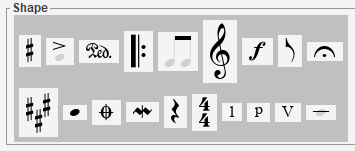
The shape board initially displays the catalog of all shape-sets.
In the picture above, we can see:
- Accidentals, Articulations, Attributes, Barlines, BeamsAndTuplets, Clefs, Dynamics, Flags, Holds,
- Keys, HeadsAndDot, Markers, Ornaments, Rests, Times, Digits, Pluckings, Romans,
- Texts, Physicals.
From this catalog, displayed with a dark background, no action like a drag n’ drop can be launched. The purpose of the catalog is only to choose a shape-set.
One shape-set palette
Clicking on a shape-set button replaces the global catalog by the selected shape-set, presented in a dedicated palette.
For example, clicking on the HeadsAndDot button will display the HeadsAndDot palette, whose content adapts to the book at hand:
Here is a simple configuration
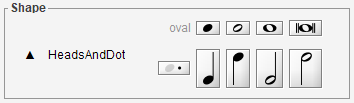
And here is a more complex configuration for drums notation.
See the Drums chapter for further details.
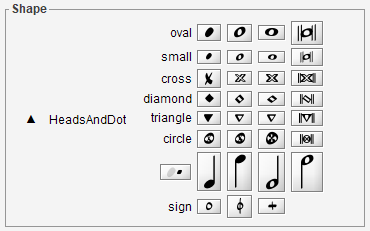
From any shape palette we can:
- Assign a shape to the current glyph, via a double-click on the proper shape button;
- Initiate a drag & drop action, by pressing the proper shape button and dragging it to the desired location in sheet.
To leave the current palette and return to the global shape-set catalog, we press the ESCAPE key or click on the up (▲) button.
Recently used shapes
The shapes most recently used (by whatever means) always appear at the top of the shape board, making them easily available for a direct reuse.
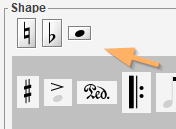
Palettes contents
| Palette name | Palette content |
|---|---|
| Accidentals |  |
| Articulations |  |
| Attributes | 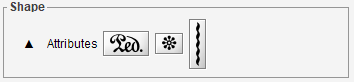 |
| Barlines | 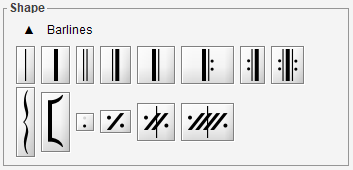 |
| BeamsEtc | 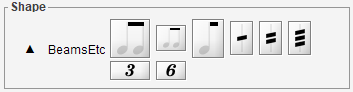 |
| ClefsAndShifts | 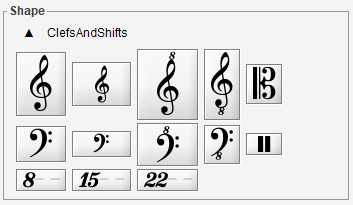 |
| Dynamics | 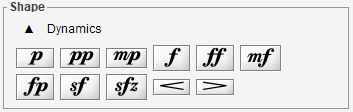 |
| Flags | 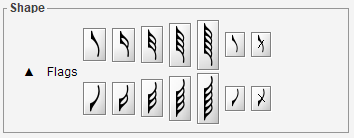 |
| Holds |  |
| Keys | 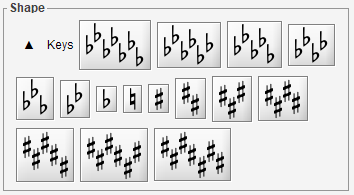 |
| HeadsAndDot | 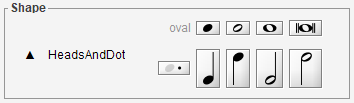 |
| Markers | 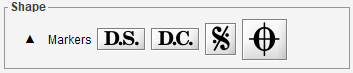 |
| GraceAndOrnaments | 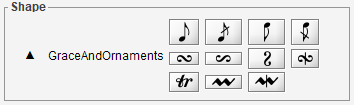 |
| Rests |  |
| Times | 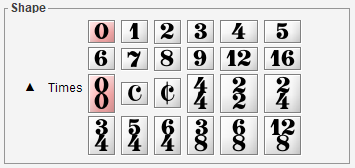 |
| Digits |  |
| Pluckings |  |
| Romans |  |
| Texts |  |
| Physicals | 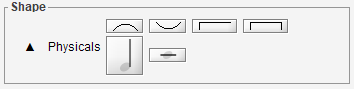 |