Options
There is (or should be) no hard-coded constant in Audiveris code. Instead, algorithms are backed by “application constants” (more than 800 of them today). This mechanism is a low level yet powerful way to handle nearly all application tuning data.
This data is presented as options to the end user, and is modifiable at run time:
- Through the CLI
-option KEY=VALUEargument - Through the pulldown menu
Tools | Options
Table of contents
Dialog
The display below combines a tree of classes on the left side, and a table on the right side, where details of the options from the containing classes are available for display and modification.
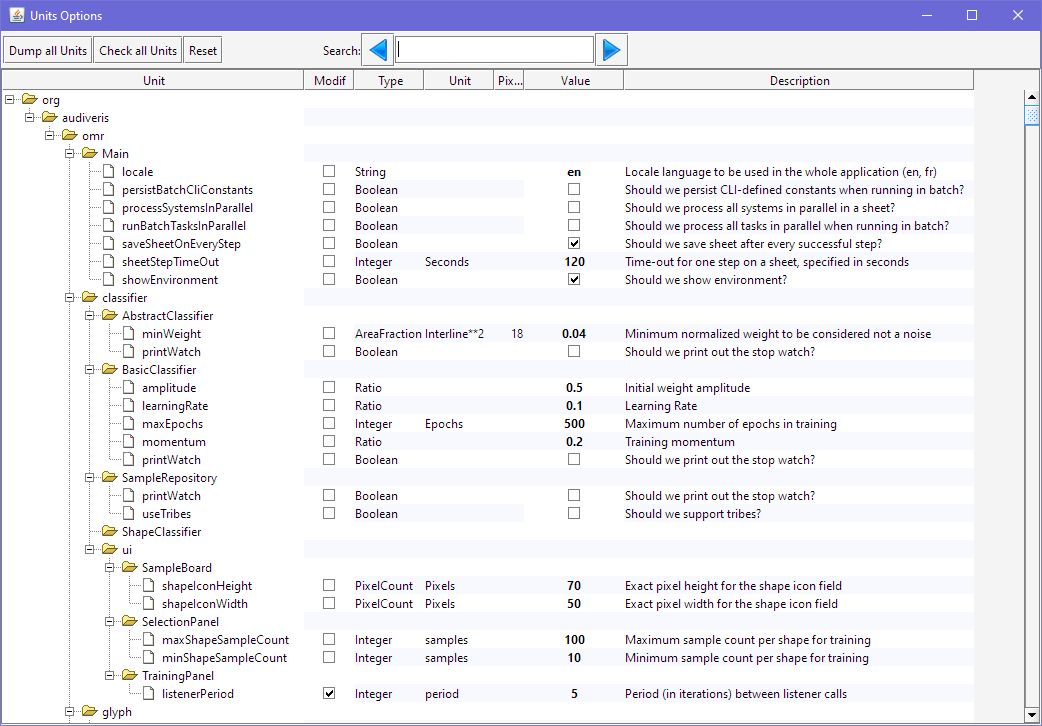
The picture represents the top of the scrollable Options view: We are located at the top of Audiveris software, with the root packages: org, audiveris, omr.
To ease the browsing of all options, there is a Search area, where the user can enter some text to be searched for among the class names, option names and option descriptions. The search is not case-sensitive.
Let’s suppose we would like to somewhat relax the constraint on the horizontal distance between an accidental alteration sign (like a sharp) and the note head on its right side.
We can enter accid in the search area and press the search button (perhaps several times) until we get to several interesting options. Here is what we can read:
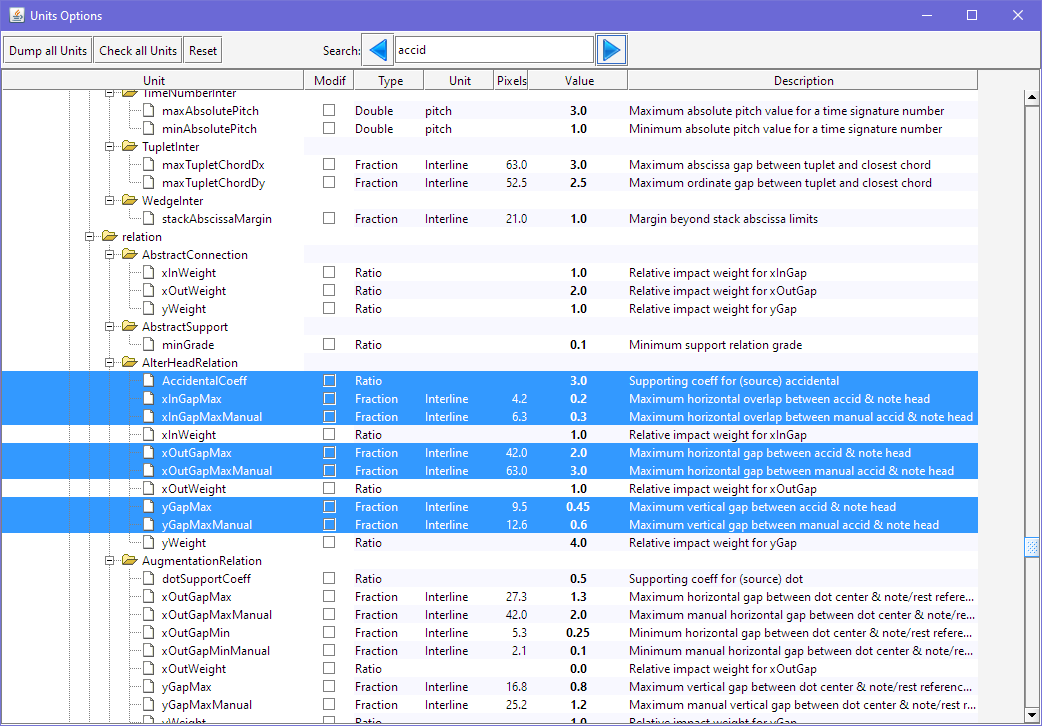
- We are in the package named
relation, (its full name is org.audiveris.omr.sig.relation) and the class namedAlterHeadRelation, which governs a potential relation between an alteration and a head. - Among the various class options, we are interested by
xOutGapMaxandxOutGapMaxManualwhich define the maximum horizontal gap between an accidental alteration and a note head. The former is meant for the OMR engine, the latter for manual assignment. Threshold for manual assignment is larger, because we can offer to be less strict when the user is in the driver’s seat. - Notice that these value fields are coded using “interline” fractions, (2.0 and 3.0 on this picture) to be scale independent. If we have a selected sheet at hand, the previous column (
Pixels) displays the corresponding number of pixels using the sheet interline scale (42 and 63 on this picture). - We can directly select the value field by a double-click and then type a new value there. The new value applies immediately.
Options Lifecycle
The overriding mechanism is defined as follows, from lower to higher priority:
- FACTORY: The default value as defined in the source code,
- USER: The modified value, if any, persisted in a hidden specific
run.propertiesfile, - CLI: The value, if any, specified in the command line by a
-option key=value. The CLI value is persisted in the USER file when running in interactive mode, and not persisted when running in batch. - UI: The value, if any, specified through the
Tools | Optionsuser interface. These UI values are persisted in the USER file.
If ever we want to discard the modification we have made and get back to the FACTORY value of an option, we simply uncheck the box in the Modif column of this option in the Options window.
To restore the FACTORY value for all options, we use the Reset button located at the top of the Options window. Needless to say, we will be prompted for confirmation beforehand…