Relation Removal
Table of contents
Removing a wrong relation
There is no direct way to select Relation instances. They can be selected only indirectly, via the selection of one of the Inter instances they link.
In the following example, a sharp sign has been linked to the wrong note head:
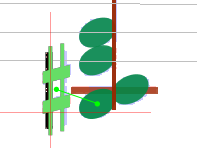
To select this relation, we first select the involved sharp sign. This will result in the picture above.
Then we use a right-click to display the context popup menu, hover on the Inters... submenu, then on the sharp item to see the Relations: list of relations this Inter is involved in.
By clicking on the AlterHead relation, we will be prompted to confirm the removal of this relation.

Without this relation, the sharp sign is now no longer linked to any head, it thus appears in red abnormal status.
Finally, the correct relation should be manually added (see the Add Relation previous section) to result in the configuration below:
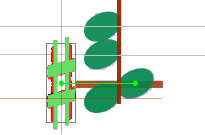
Implicit relation removal
In the precise case above (correcting reference of accidentals), explicit removal of the relation was not necessary, provided the correct relation is inserted manually.
This is so, because an accidental can reference only one note head (if we except the special case of a note head shared by two voices).
So the wrong AlterHead relation would be removed automatically when inserting a new one.
The same applies to note heads: they can reference only one stem (still excepting the special case of a single note head shared between two opposite stems). Here again, inserting a new HeadStem relation would remove the former one.