Pipeline
Table of contents
Global Book Workflow
When working on a book, the Audiveris V5 OMR engine can process any sheet of the book independently of the others. Only the final gathering of sheets results, which comparatively is a very fast action, is performed at book level.
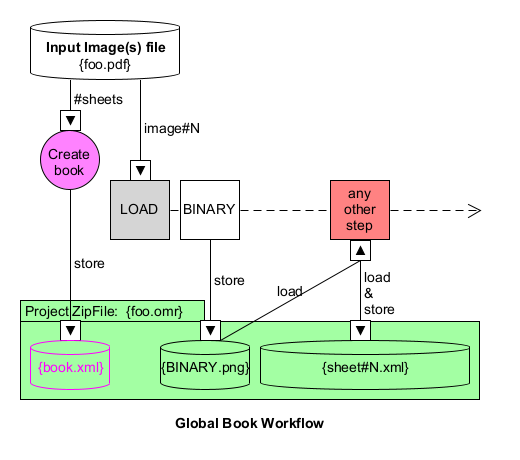
The diagram above presents the typical workflow for an example input file, named foo.pdf:
- When opening the
foo.pdfinput file, Audiveris creates a Book instance. - It then detects how many images the input file contains, and allocates one sheet (just a sheet “stub” actually) for each contained image.
- When processing a given sheet, the corresponding image is loaded from the input file, and the OMR pipeline is applied on the sheet.
- At any time, when saving the project, all the book and sheets OMR information is saved into the
foo.omrproject file.
TIP: Audiveris V5 can accommodate a book of hundreds of sheets. To save on memory, especially during long interactive sessions, we can ask Audiveris to transparently swap all book sheets to disk (except the current sheet). This is done via the pulldown menu Book | Swap Book Sheets.
Sheet Pipeline
The processing of a given sheet by the OMR engine is done via a pipeline of some 20 steps applied, one after the other, on sheet OMR data.
Here below is the sheet pipeline sequence, with the main inputs and outputs of every step:
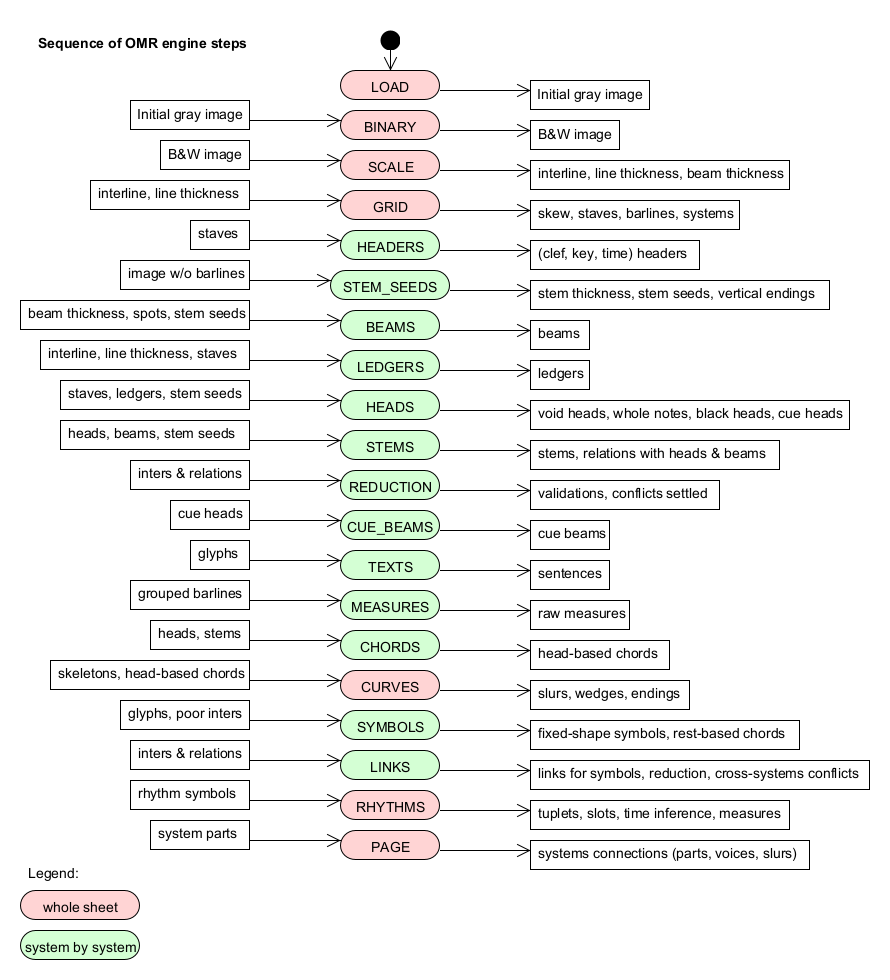
Driving the Pipeline
A sheet step is like a mini-batch applied on the sheet data, and this is the smallest increment that the OMR engine can perform.
In the selected sheet, we can decide to move the pipeline forward until a target step. To do so, we select the target step in the pulldown Step menu:
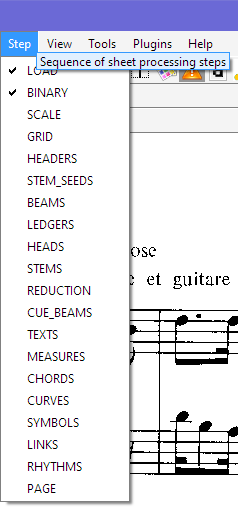
Note that selecting the pulldown menu Sheet | Transcribe Sheet is just another way of selecting the pulldown menu Step | PAGE.
Beware that we cannot directly move the pipeline backward. There are two workarounds:
- Selecting a target step that has already been performed will, after user confirmation, reset the sheet data to its BINARY step, then perform all necessary steps up to the target step.
- We can abandon the book and reload it from a previously saved version.