Octave Shift
New in 5.3
Table of contents
Definition
An octave shift looks like this: 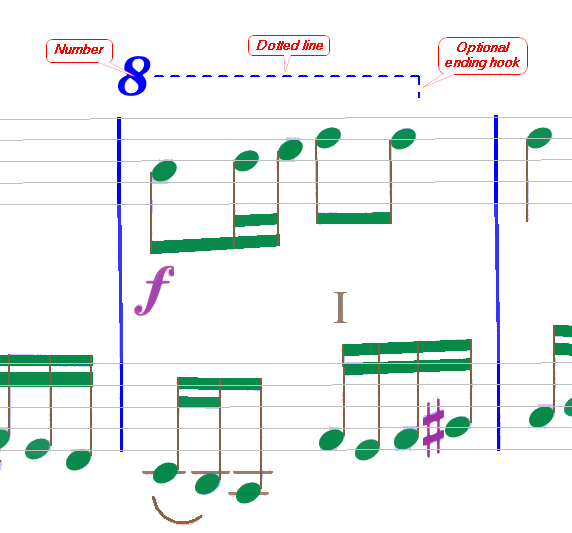
Its purpose is to tell a reader that there is a local shift in height between the notes as they are written and as they must be performed.
- The number on left side can be
8(Ottava),15(Quindicesima) or22(Ventiduesima) for a 1-, 2- or 3-octave shift respectively. - The horizontal straight dotted line recalls the staff horizontal range where the shift applies.
- The ending hook, when present, gives a precise end for the shift, and generally points back to the related staff.
- The shift kind (
altaorbassa) tells whether the notes must be performed respectively higher or lower than written.
Unfortunately the shift kind is not easy to detect in a printed score:
- Some scores exhibit various glyphs, such as
8va,8vb,8va alta,8va bassa, etc to name a few ones related to ottava. Similar variations can be found for quindicesima and for ventiduesima. - Sometimes the
vasuffix, when present, appears at the top or at the bottom of the8glyph. - Sometimes the vertical location of the sign with respect to the related staff is used (above the staff to indicate
alta, below the staff to indicatebassa). - And how can the OMR engine determine the related staff of an octave shift? Using the vertical distance to the closest staff is not reliable enough.
Multi-system octave shift
The example at the beginning of this page presented a rather short octave shift, limited in range to a portion of the physical staff just below it.
The following example is different: 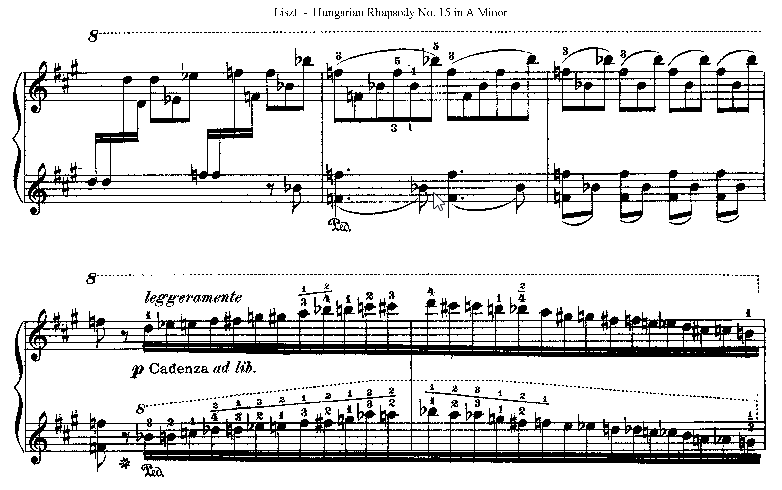
We can see an octave shift starting on the upper staff in the first system and stopping at the end of the upper staff in the second system.
- Audiveris refers to this multi-system configuration as one logical octave shift composed of several physical octave shifts.
- Notice there is no ending hook for the first physical shift, indicating its continuation beyond the containing system.
Notice also the other shift located on the lower staff of the second system, or the next example below, and how the notion of “straight horizontal line” should be taken with a grain of salt…
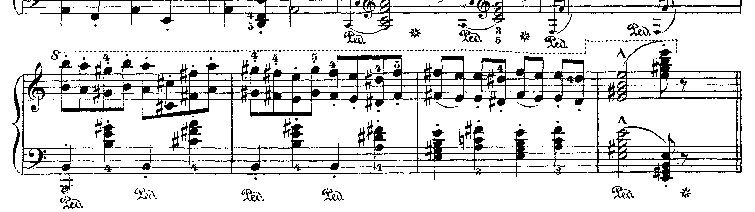
Current status
As of this writing, automatic recognition of octave shifts by the Audiveris engine is very limited:
- The starting glyph (
8,15or22) could be recognized, - Potential suffixes much less easily,
- The dotted line and hook cannot be recognized by the current engine.
Instead, we have chosen to develop friendly means to let the user manually create and edit even complex octave shifts.
The Audiveris implementation for octave shifts is made under the following simplifications:
- The user must explicitly indicate the related staff, in one way or another.
- The octave shift number is limited to
8,15or22glyph, with no suffix at all. - The octave shift kind is determined by its vertical location with respect to the staff, above for
alta, below forbassa. - Logical octave shifts can cross system breaks but not page breaks.
- A hook is always present at the end of the last physical octave shift, and only there.
Creation
The easiest way to create an octave shift is a drag & drop from the ClefsAndShifts family in the Shape board:
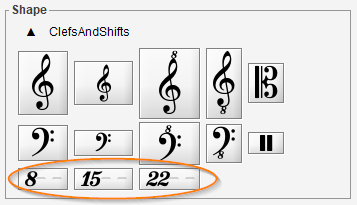
- Drag the desired shift symbol
- Pay attention to hover over the target staff.
Staff information is sticky:- The symbol is initially displayed in gray with no hook, then in green when hovering over a staff
- The last hovered staff becomes the current staff, and potential links to staff chords are shown
-
The symbol changes when being moved around the staff:
Above staff Below staff an altadownside hook appearsa bassaupside hook appears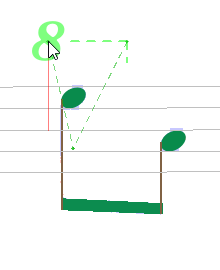
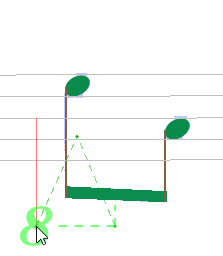
- Drop the symbol at the desired location (typically the center of the number box) by releasing the mouse.
Another way is to select a suitable glyph, which must be limited to the number part without any suffix:
- This will trigger the glyph classifier which may recognize the shape, in which case press the proper button in the classifier board.
- If not, manually assign the target shape via the popup menu or via a double-click in the
ClefsAndShiftsfamily of the Shape board. - Note you will be prompted for the precise target staff of the created shift.
In both ways, what you have created is just a small octave shift. You can now proceed to its precise editing as described in the next section.
Editing
The octave shift editor provide up to 3 handles: left, middle and right:
- All these handles can move the shift vertically between the current staff and the other staff, above or below, according to the shift kind alta/bassa.
- Only the left and right handles, when present, can resize the shift line horizontally within current staff limits.
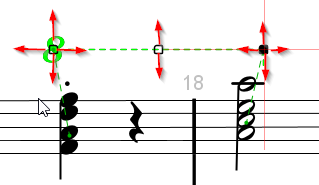
What is specific to this editor is the ability to drag the user location (shown as a red cross), way beyond the limits of the current system, until the corresponding staff in some previous or succeeding system.
In the example below, the user has selected the right handle as shown and will drag the mouse from staff #1 down to a location in staff #3: 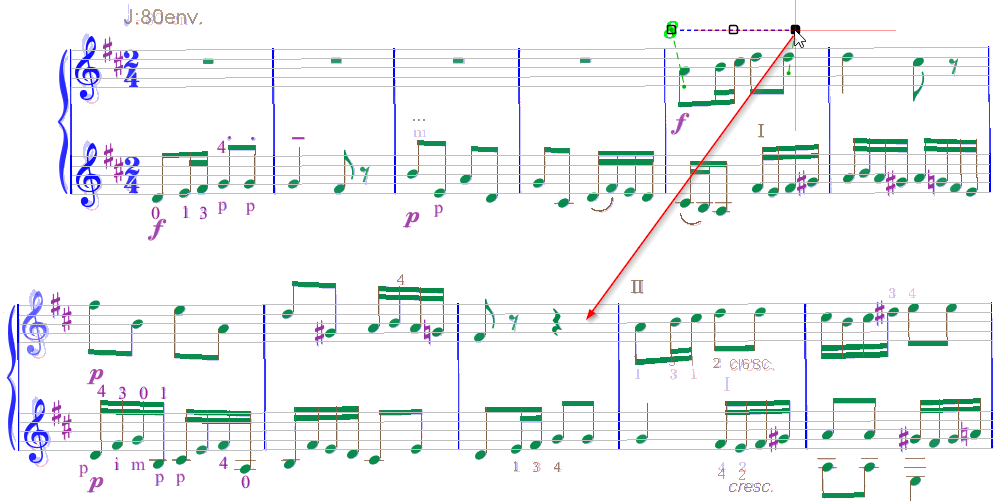
When reaching this staff #3 (which is the succeeding staff for staff #1), the editor configuration changes on-the-fly: 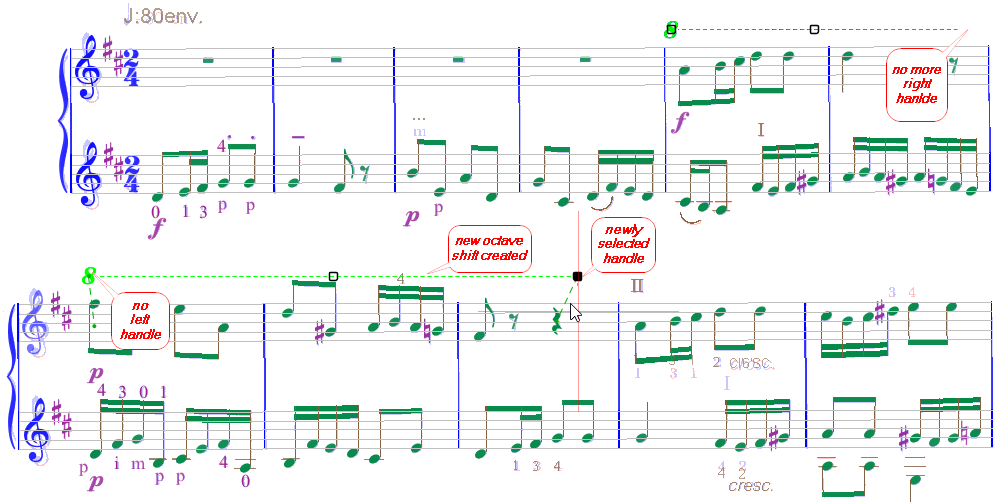
Instead of the initial simple octave shift with 3 handles, we now have 2 physical shifts in a logical shift:
- The upper shift has been extended until the end of its staff, and its right handle removed.
- The lower shift has been created from the start of its staff (with no left handle) until the user release point.
The user can move further (though staying on the same page), extending the same logical shift with additional physical shifts – or conversely shrinking the logical shift by moving backwards.
Similar actions are possible, starting from the upper left handle, to extend the logical shift upwards.
Intermediate physical shifts can also be refined vertically.
Finally, clicking outside of any handle ends the current editing.
A logical shift, whether it is made of one or several physical shifts, is managed as one entity. This applies to creation, editing and removal actions.
And as usual, any of these actions can be undone and redone at will.
Removal
The manual removal of any (physical) octave shift means the removal of the whole “logical” octave shift.