Shape board
– Table of contents
Top dialog: sets
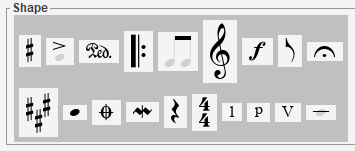
The shape board displays a panel of shape sets.
In the picture above, we can see:
- First row: Accidentals, Articulations, Attributes, Barlines, BeamsAndTuplets, Clefs, Dynamics, Flags, Holds.
- Second row: Keys, HeadsAndDot, Markers, Ornaments, Rests, Times, Digits, Pluckings, Romans, Physicals.
Palettes: shapes
Clicking on a shape set button replaces the global shape panel by the selected set palette, for example the HeadsAndDot palette which adapts to the book at hand:
Here is a simple configuration
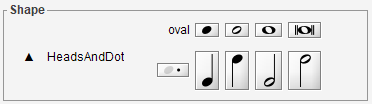
And here is a more complex configuration for drums notation. See Drums chapter for further details.
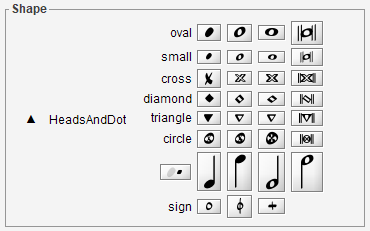
From any shape palette we can:
- Assign a shape, via a double-click on proper shape button, to the current glyph.
- Initiate a drag & drop action, by pressing and dragging a proper shape button to the desired location in sheet.
To leave the current palette and return to the global shape set panel, we press the ESCAPE key or click on the up (▲) button.
More recently used
The shapes most recently assigned (by whatever means) always appear at the top of shape panel, available for a direct reuse.