Installing binaries
Table of contents
Windows
Installation
The Audiveris installer for Windows is hosted on https://github.com/Audiveris/audiveris/releases.
Installer versions are named “Audiveris_Setup-X.Y.Z-windows-x86_64.exe” where X.Y.Z values refer to the related release.
During installation, you will be prompted to associate the .omr file extension (which represents an Audiveris Book) with Audiveris software.
After installation, the Windows start menu should contain a sub-menu named Audiveris:
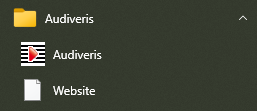
Additional actions
Do not forget two additional actions:
- Java environment
- OCR languages
64-bit architecture
The installer is built for a 64-bit architecture.
If a 32-bit version is really needed for whatever reason (perhaps because your equipment is too old), you have to fall back using old Audiveris 5.1 installers which were available for both 32 and 64-bit architectures.
Uninstallation
To uninstall the program, you can simply select Uninstall in the Audiveris start menu.
The uninstaller will optionally keep the configuration files of the program. So, if you re-install this program or a new version later, you will find the same settings that were used before uninstallation.
You may not always see the Uninstall item under Audiveris in the Windows start menu.
This is reportedly a new Windows behavior, which now recommends to open Windows Settings (keyboard shortcut is Windows + I), then look in Apps & features section for the Audiveris item and there press the Uninstall button.
Linux
Flatpak
Audiveris can be easily installed on a large variety of Linux distributions with the flatpak package from Flathub: https://flathub.org/apps/org.audiveris.audiveris. This package only supports x86_64 architecture for now.
MacOS
No installer yet.