Book menu
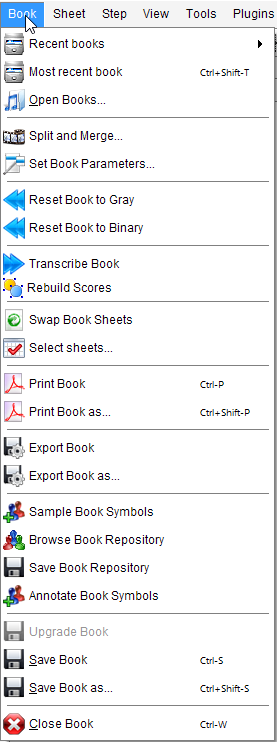
A book is a collection of one or more sheets, each with its current state of transcription. It can be saved and reloaded at any time during a processing session.
As opposed to Loading an image which restarts from the initial image, loading a saved book allows to resume processing from the last step saved. This is especially useful for processing books with many sheets.
Table of contents
- Recent Books
- Most recent Book
- Open Books
- Split and Merge
- Set Book Parameters
- Reset Book to Gray
- Reset Book to Binary
- Transcribe Book
- Rebuild Scores
- Swap Book Sheets
- Select sheets
- Print Book
- Print Book as
- Export Book
- Export Book as
- Sample Book Symbols
- Browse Book Repository
- Save Book Repository
- Annotate Book Symbols
- Save Book
- Save Book as
- Close Book
Recent Books
Open a list of recently saved books. After selection, the book is opened in the state it was saved.
Most recent Book
Open the book most recently closed.
Open Books
Open a dialog box allowing to select a book that has been saved before.
Split and Merge
Open a dialog to select and combine inputs from different sources (books, image files).
See Split and Merge section.
Set Book Parameters
Modify parameters for transcription, at global level, book level and sheets level.
See Book parameters.
Reset Book to Gray
Reset all sheets of a book to the initial state, as if it were just loaded as a plain image.
Reset Book to Binary
Same as Reset Book to Gray above, except that the initial processing of the images from gray-scale to B&W image is kept.
Transcribe Book
Start the transcription of all sheets of the book.
Transcription is by default performed sheet by sheet. During processing, the user may start editing sheets that have already been transcribed.
Rebuild Scores
Force the rebuilding of scores, out of the processed sheets.
Swap Book Sheets
Swap to disk all the sheets of current book (except the current sheet).
This is useful to save memory when working on a book with numerous sheets. When needed, a swapped sheet is transparently reloaded.
Select sheets
Select some sheets out of the current book, and limit processing to these sheets.
See Sheets Selection section.
Print Book
Save the transcribed book in PDF format, so that it can be printed or saved for further purposes. The name of the output file is derived from the book name.
By default, the file is saved into book folder, a (newly created) subdirectory of the base output directory.
But we can modify this policy.
Print Book as
Same as above, except that we can define the file name and the directory where the file is saved.
Export Book
Export the transcribed score as a MusicXML .mxl file for exchange with a notation program. See Outputs Formats.
By default, the file is saved into book folder, a (newly created) subdirectory of the base output directory.
But we can modify this policy.
Export Book as
Same as above except that we can define the file name and the directory where the file is saved.
Sample Book Symbols
Populate the book sample repository with samples derived from relevant inters of all book sheets.
(needs SAMPLES topic, see Samples section)
Browse Book Repository
Open a window to browse, check and filter the samples of book repository.
(needs SAMPLES topic, see Samples section)
Save Book Repository
Save book sample repository to disk into book folder.
(needs SAMPLES topic, see Samples section)
Annotate Book Symbols
Populate a Zip archive with images and symbol annotations derived from book Inter instances.
These annotations are meant to populate a dataset for training the coming Audiveris 6.x new classifiers (Page and/or Patch).
(needs ANNOTATIONS topic)
Save Book
Save the collection of all book sheets with the current state of transcription.
By default, the file is saved into book folder, a (newly created) subdirectory of the base output directory.
But we can modify this policy.
Save Book as
Same as above except that we can define the file name and the directory where the file is saved.
Close Book
Close the current book and releases all its resources.
If the book has some unsaved data, the user is prompted to save it before closing.