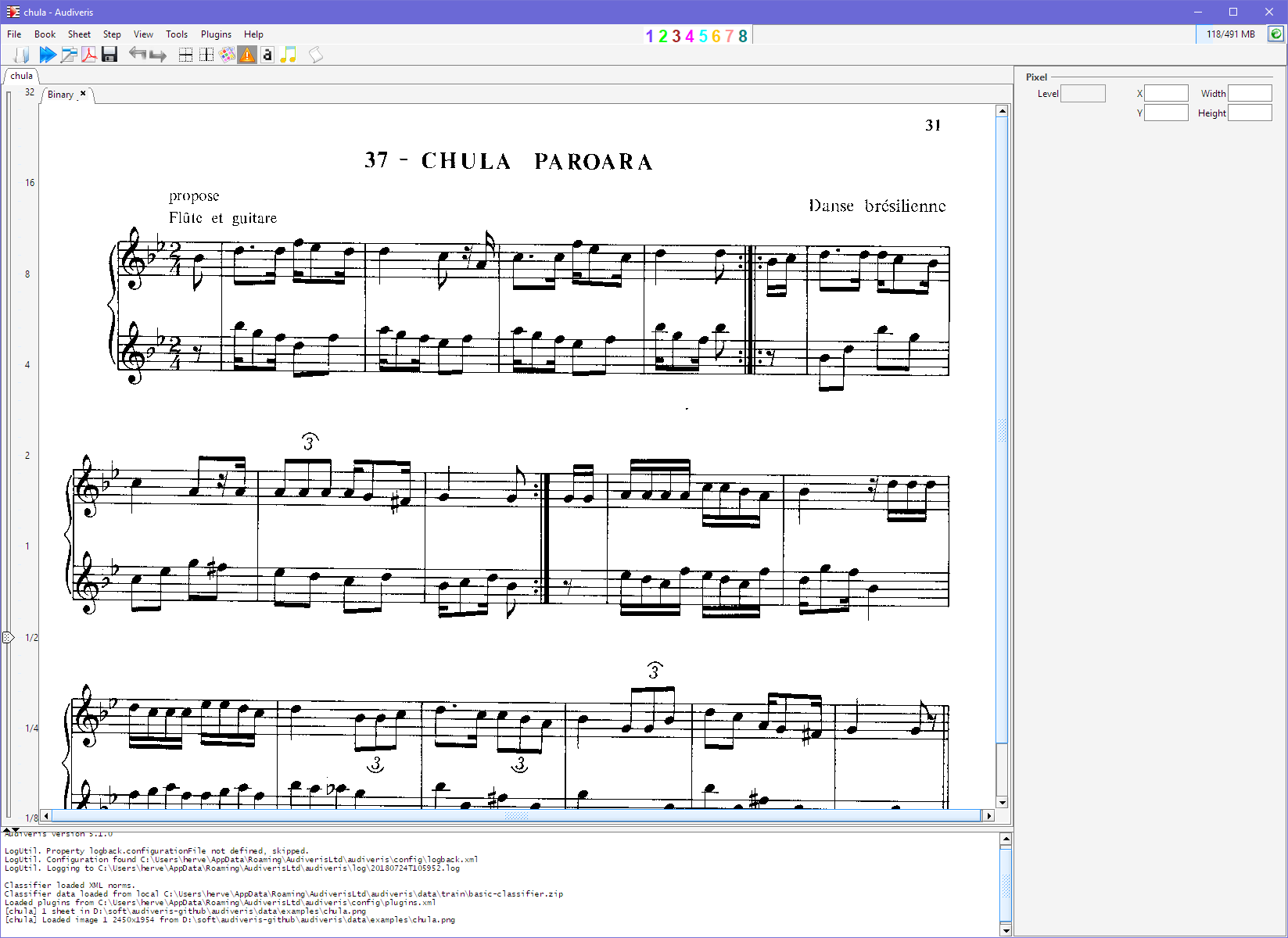Load
To load an image from disk, we can use the pulldown menu File | Input:
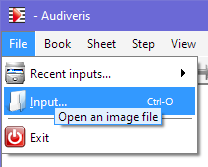
An Open dialog will show up, allowing us to navigate between folders and finally select an image input file:
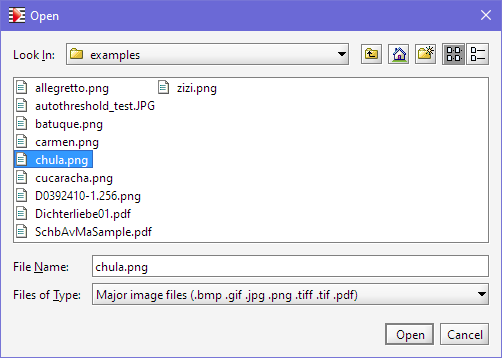
Another way to load an input file is to drag this file from the File Explorer and to drop it onto the Audiveris application window.
Audiveris accepts a variety of image formats as input, notably PDF, TIFF, JPG, PNG, BMP.
Here, we have selected the file chula.png, and the application window now displays the contained image. Actually, it’s a binarized version of the image: