Can’t Take My Eyes Off of You
This case is one of the examples discussed on issue #33 posted on Audiveris forum, dedicated to the support of drum notation.
Main score specificities:
- Book of 3 sheets
- Drum notation on 5-lines staves and 1-line staves
- Multiple-measure rests
- Measure repeats
Main UI actions:
- Selection of proper book parameters for drum notation
- Customization of drum-set mapping
- Fix missing rests in original input
- A few symbols to fix
- Editing of logical parts
Table of contents
Input
If you are reading this handbook via a web browser, you can ask the browser to display each of these sheet images in a separate tab.
| Sheet ID | Input image |
|---|---|
| Sheet#1 | 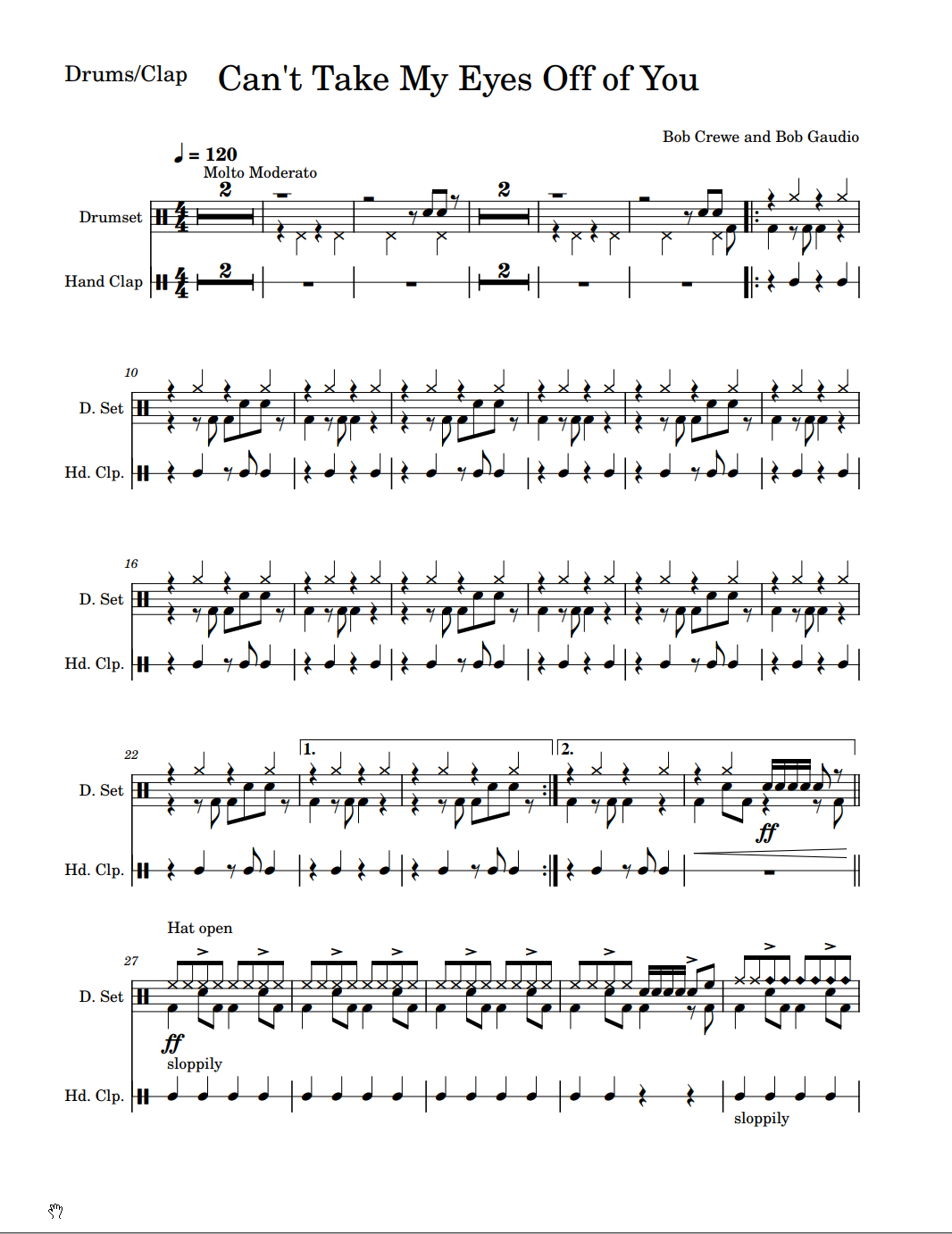 |
| Sheet#2 | 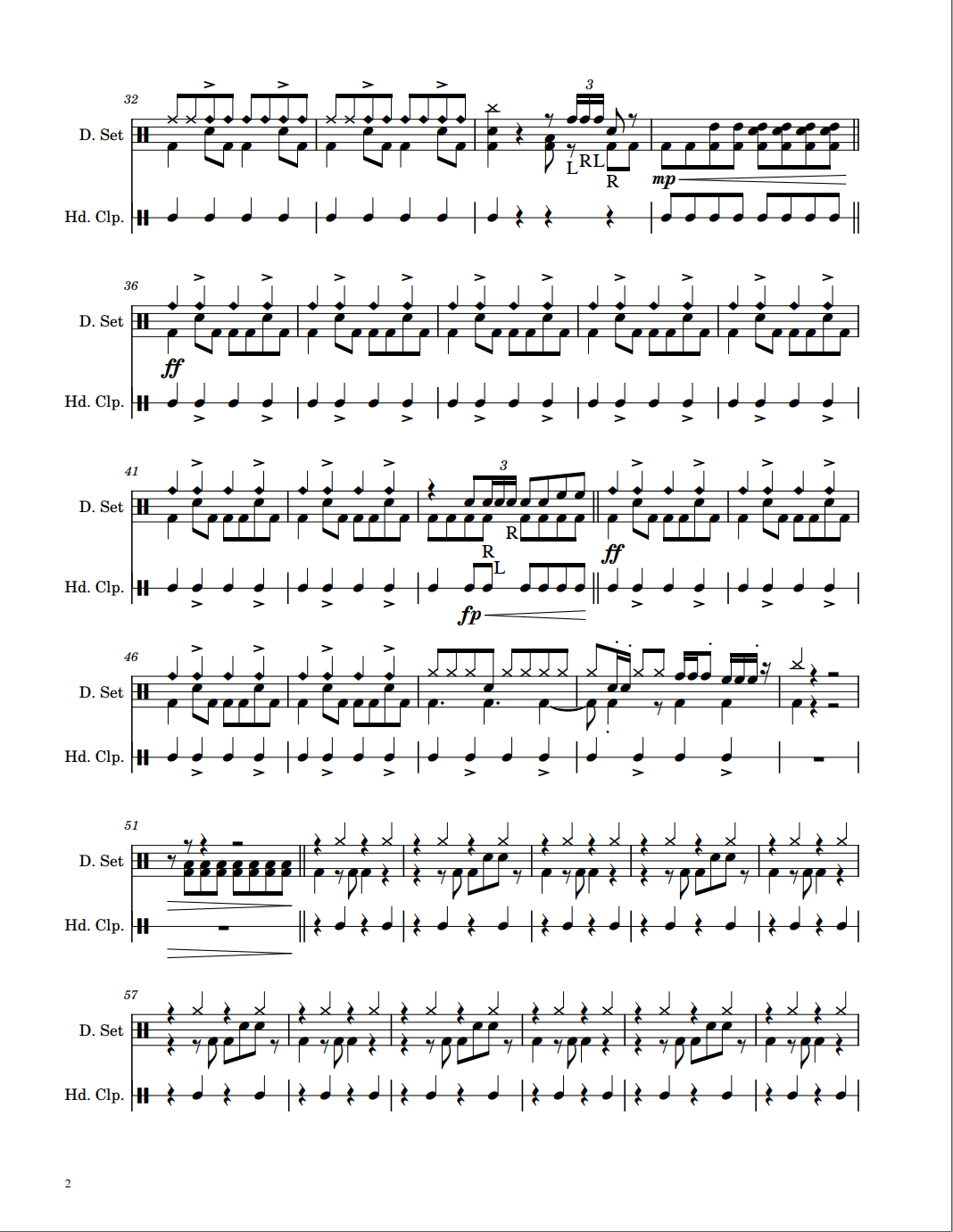 |
| Sheet#3 | 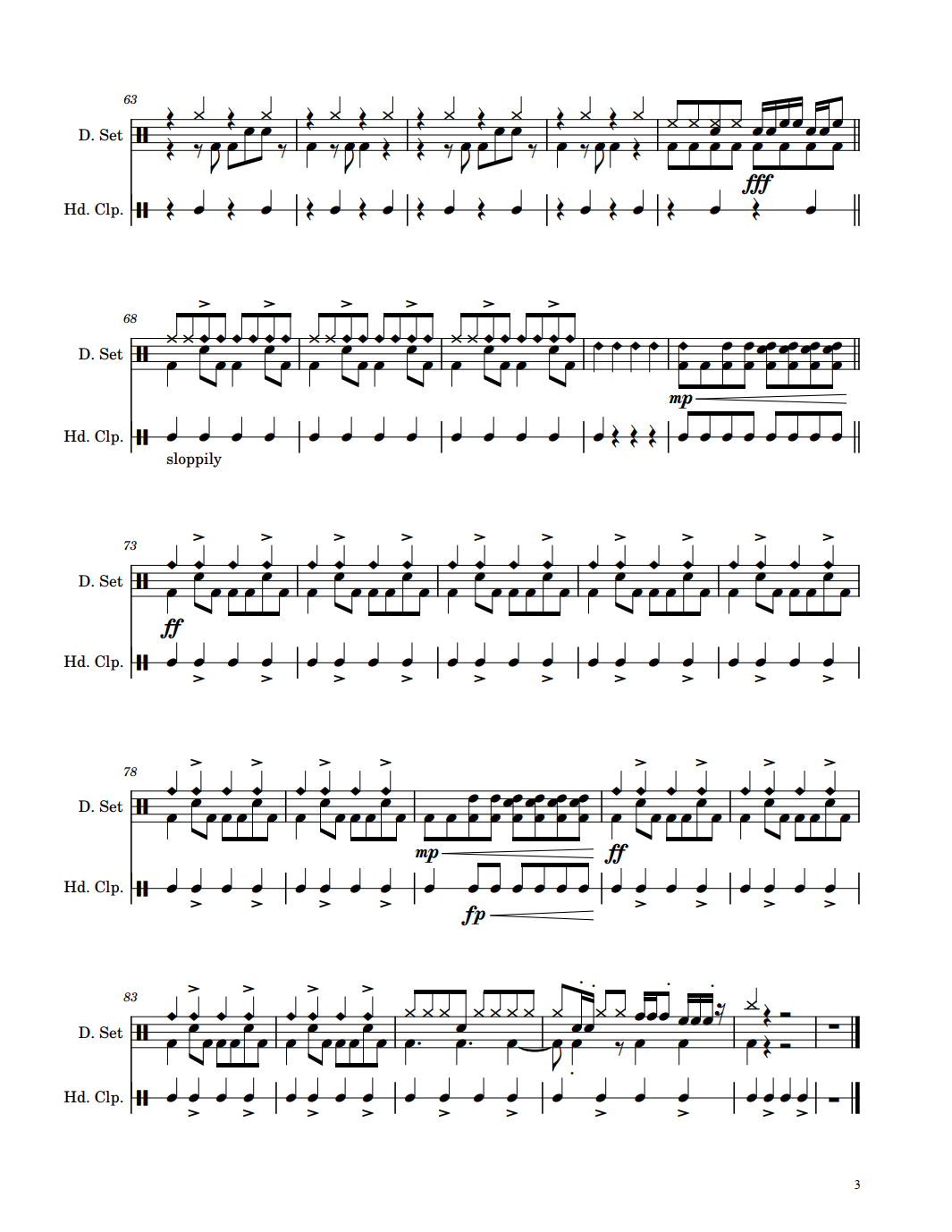 |
Book parameters
Based on a first look at the input score, we can select the proper book parameters, via the Book | Set Book Parameters dialog:
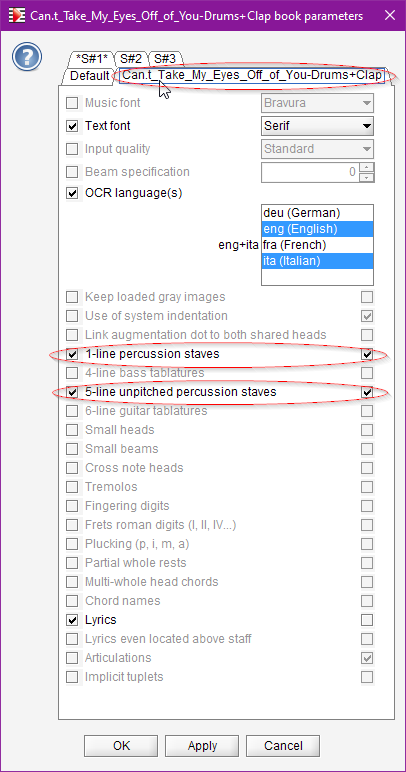
We select the whole book tab, not just the first sheet tab, because selections will need to apply to all sheets in book.
Here are the modifications made:
- We select a
Seriffont for better consistency with the input font. - For OCR,
enganditalanguages are all we need - We select both 1-line percussion and 5-line unpitched percussion staves
- We don’t keep lyrics, since there are none in this score
We don’t need to also select the “Cross note heads”, because we have selected the percussion staves. This “Cross note heads” feature is meant for cross heads on standard staves.
Customized drum-set
Since we are dealing with drum notation, we check the default drum-set.xml specifications. It is available in the Audiveris res (resources) folder. Its content is also displayed in this handbook section.
The default specifications should be OK for the 5-line staff (named Drumset in the input).
However, the 1-line staff in the input is named “Hand Clap”, so we will specify the hand clap “instrument” for an oval on mid-line (pitch-position 0).
In the default drum-set.xml, we have (excerpt):
...
<staff line-count="1">
<entry pitch-position="0" motif="oval" sound="null"/> <!-- Just a place-holder -->
</staff>
...
Which basically means that no instrument is defined for a 1-line percussion staff.
So, we create a “personal” drum-set.xml that provides one overriding definition:
<?xml version="1.0" encoding="UTF-8" standalone="yes"?>
<!-- My personal drum-set.xml-->
<drum-set>
<staff line-count="1">
<!-- Specific definition for Hand_Clap on the 1-line staves -->
<entry pitch-position="0" motif="oval" sound="Hand_Clap"/>
</staff>
</drum-set>
And we put this file in the user Audiveris config folder.
On my PC, the path to this folder is precisely:
C:\Users\herve\AppData\Roaming\AudiverisLtd\audiveris\config
And that’s it.
Raw results
We launch the whole book transcription, for example via (Book | Transcribe Book).
Two minutes later, we get:
| Sheet ID | Raw result |
|---|---|
| Sheet#1 | 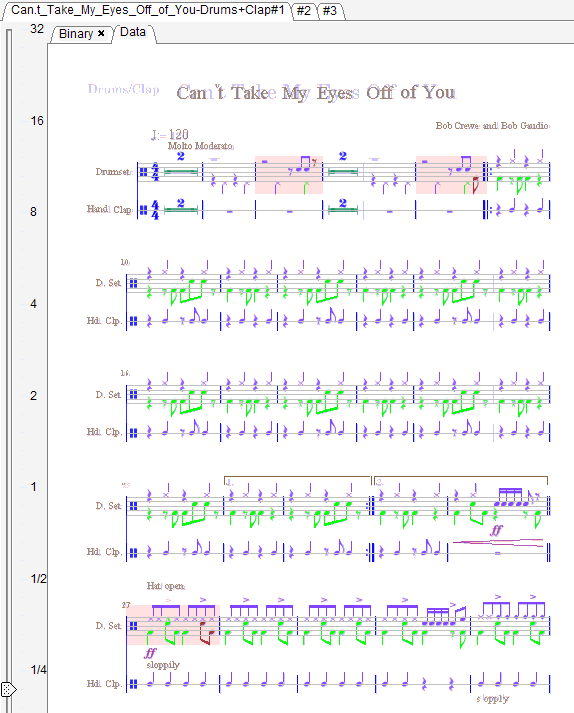 |
| Sheet#2 | 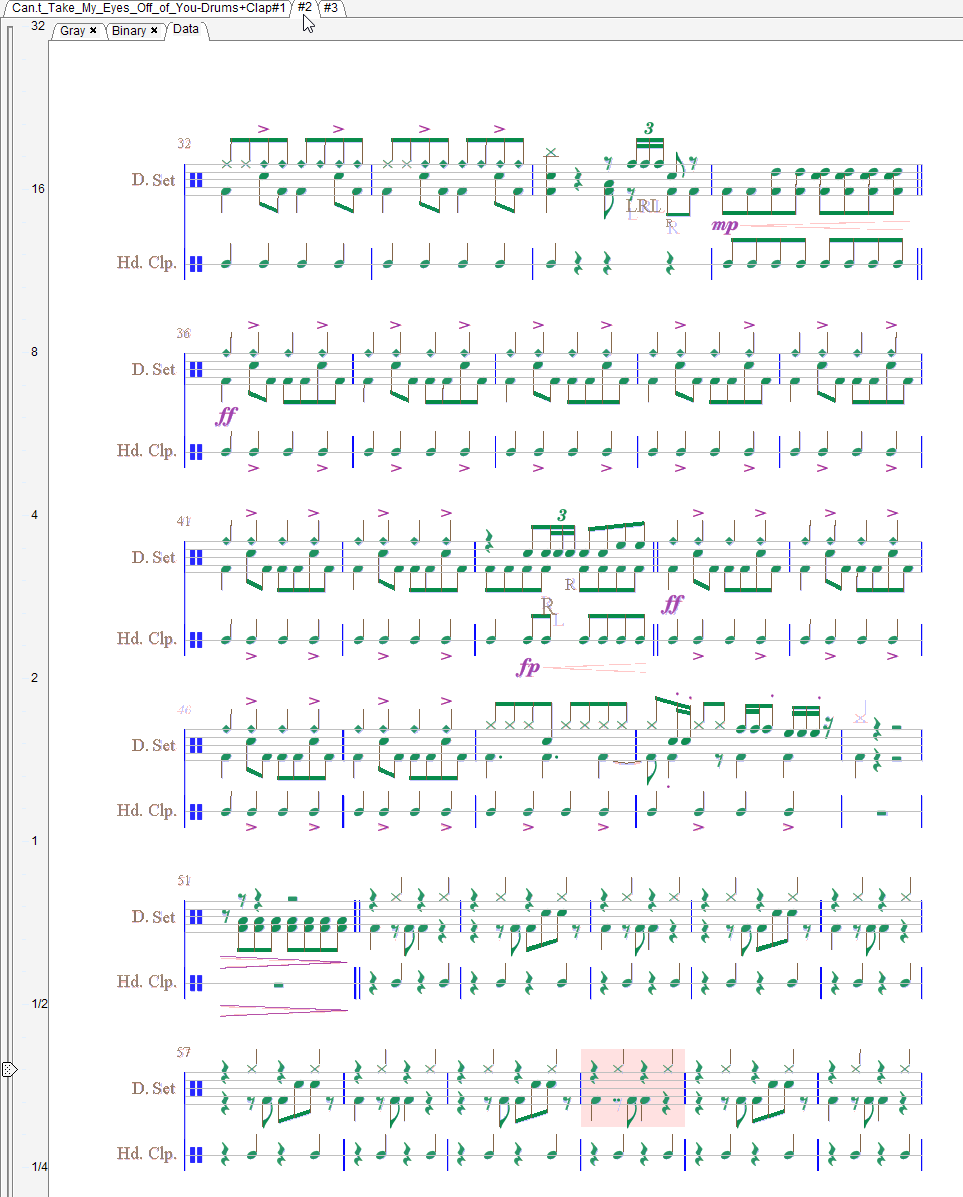 |
| Sheet#3 | 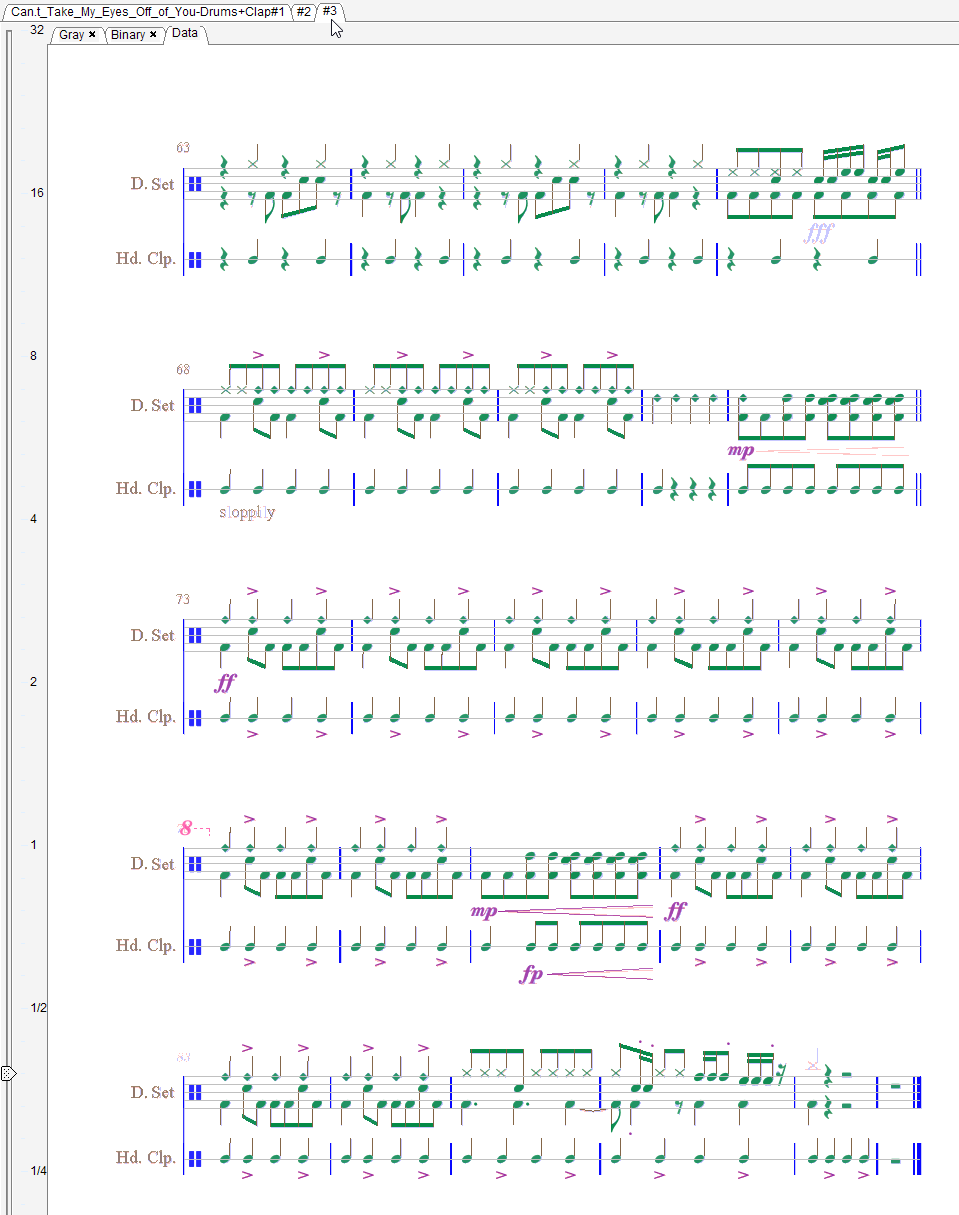 |
Manual corrections
Sheet #1
| Header Text | |
|---|---|
| Before |  |
| After |  |
At the very beginning of sheet #1, we can see some header text partly recognized:
- “Drums/Clap”: Not recognized.
We select the text with a lasso, then in thePhysicalspalette in the shape board we double-click on thetextbutton. This manually calls the OCR on the selected text which is this time well recognized.
The Inter board now presents the sentence “Drums/Clap” and proposesCreatorLyricistas its role. We manually change this role toNumber. - “Can’t Take My Eyes Off of You”: The apostrophe is mistaken for a separate “v” sentence.
We select both sentences with a lasso and press theDeletekey to remove them.
With the underlying glyphs still selected, we double-click on thetextbutton. The text is correctly OCR’ed as a single sentence and its role correctly set asTitle. - “𝅘𝅥 = 120”: Recognized as “J: 120”.
This is due to the quarter character (𝅘𝅥) which the OCR does not handle correctly.
And there is currently no way to fix this. - “Molto Moderato”: Correctly OCR’d and assigned the
Directionrole. - “Bob Crewe and Bob Gaudio”: Correctly OCR’d and assigned the
CreatorComposerrole.
Regarding rhythm, we have 3 measures displayed with a pink background. Their (local) ids are measures 4 and 8 in the first system and measure 27 in the last system.
We use View | Show score Voices so that each voice is displayed in a specific color.
| Measures 3 & 4 | |
|---|---|
| Before | 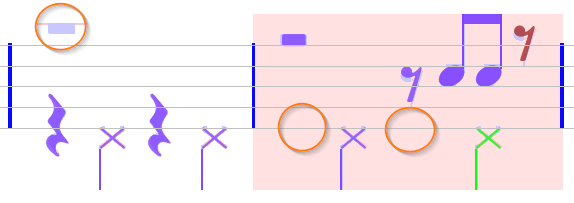 |
| After | 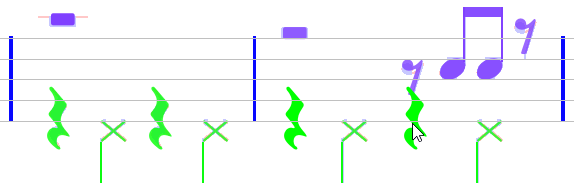 |
Measure 3: We observe a missing whole rest at the beginning of the measure.
- Detection failed because the whole rest is located out of the staff height.
- We select the glyph and assign it the WHOLE_REST shape using the
Restspalette in shape board.
Measure 4: we can see the input lacks 2 quarter rests. This is especially obvious when compared with measure 3.
- So, we use a drag & drop to manually insert these missing quarter rests (this insertion triggers a RHYTHM re-processing for the containing measure which now shows a correct result in timing and voice mapping).
Measures 7 and 8: They are identical to measures 3 and 4, they need identical corrections.
| Measure 27 | |
|---|---|
| Before | 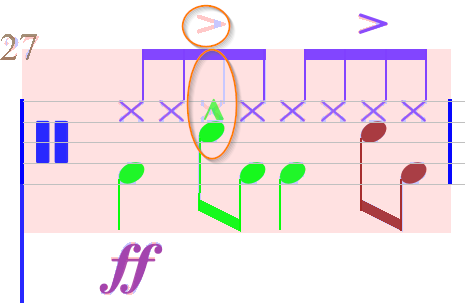 |
| After | 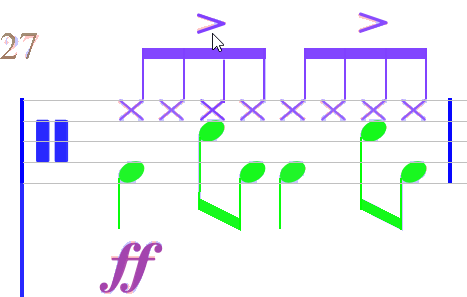 |
Measure 27: A cross-head is missing, replaced by a strong accent.
- We delete the strong accent
- We select the stem glyph and assign it the stem shape
- We then insert a cross-head dragged from the
HeadsAndDotpalette in shape board. - We also assign the accent just above this note (for example by selecting the underlying glyph, which triggers the glyph classifier; the
Accentshape button appears in first place in the glyph classifier board; we simply press thisAccentbutton).
| Measure 31 | |
|---|---|
| Before | 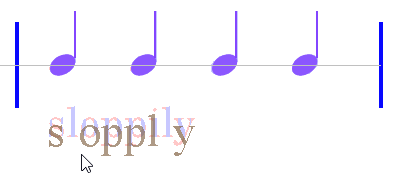 |
| After | 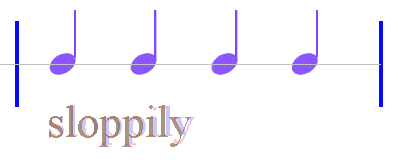 |
Measure 31: This last measure contains a direction word (“sloppily”) OCR’d as “s oppi y”.
- To fix this, the best way is to grab this item with a lasso, which selects the item as well as the underlying glyphs.
- We then delete the item
- With the underlying glyphs still selected, we manually run OCR via a double click on the “
text” button in thePhysicalsset of the shape board. - We then assign the sentence role as
Direction.
Sheet #2
Just one measure (29) is displayed in pink.
| Measure 29 | |
|---|---|
| Before | 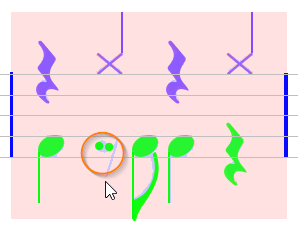 |
| After | 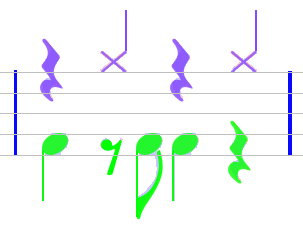 |
This is due to an 8th rest mistaken for a pair of augmentation dots.
- With a lasso, we select the 8th rest underlying glyphs as well as the two dot items,
- We deassign the selected items,
- And click on the EIGHTH_REST button which appears at the top of the glyph classifier board.
| Measure 4 | |
|---|---|
| Before | 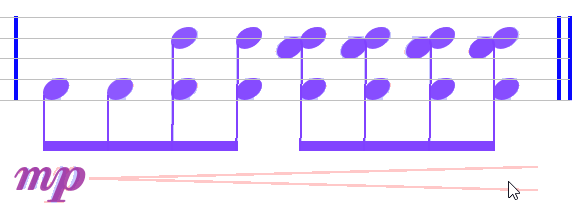 |
| After | 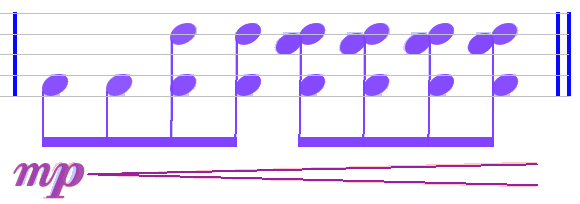 |
Measure 4: A missing crescendo wedge.
- We select the underlying glyph and use a double-click on the crescendo button in the
Dynamicspalette of the shape board.
A similar action fixes another missing crescendo below measure 12.
Sheet #3
| Measure 5 | |
|---|---|
| Before | 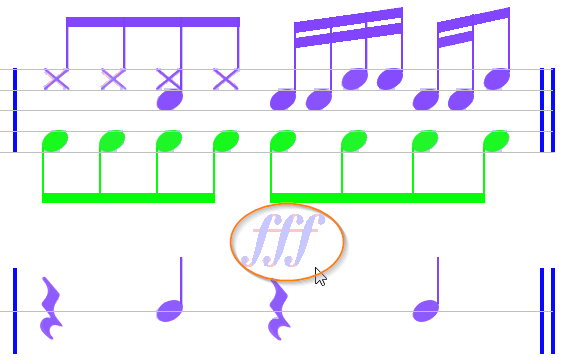 |
| After | 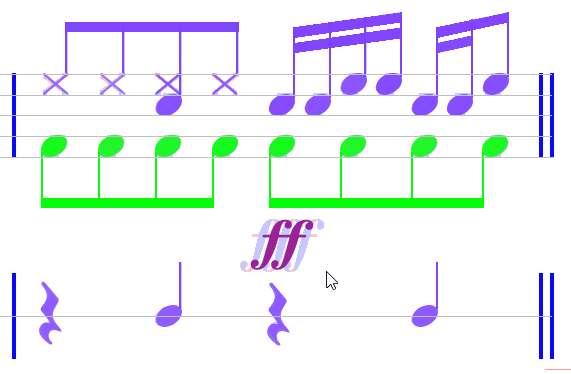 |
Measure 5: A triple forte (fortississimo) is not recognized, because Audiveris doesn’t go beyond fortissimo. 1
- So, we manually select just a fortissimo, for lack of a better choice.
Measure 6: a “sloppily” direction OCR’d as “s oppy y”.
- See similar action in sheet 1.
Measure 10: a missing crescendo sign.
- See similar action in sheet 2.
| Measure 16 | |
|---|---|
| Before | 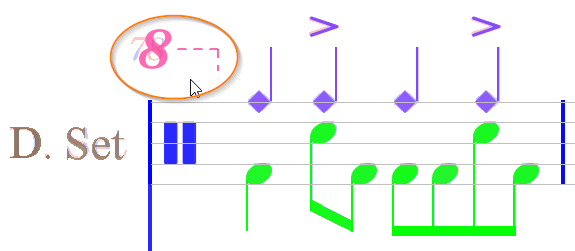 |
| After | 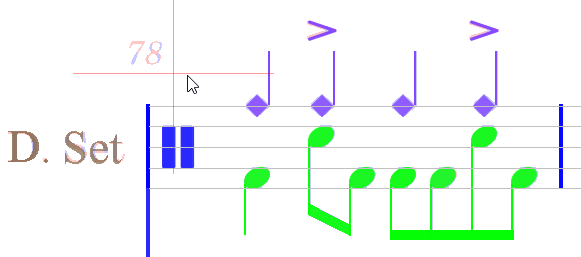 |
Measure 16: An “8” character is mistaken for the start of an octave shift.
- We simply delete it.
| Measure 25 | |
|---|---|
| Before | 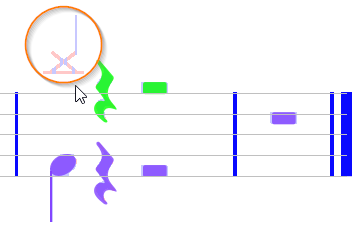 |
| After | 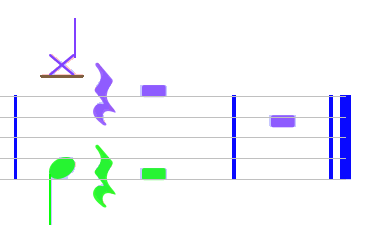 |
Measure 25: A missing quarter note.
- We select the stem glyph and assign it via a double-click on the stem button in the “
Physicals” palette in the shape board. - Then we drag a cross-head from the “
HeadsAndDot” palette in the shape board into the proper location (the needed ledger line gets created automatically)
Logical parts
If we naïvely export our work to say MuseScore, we get something that starts like:
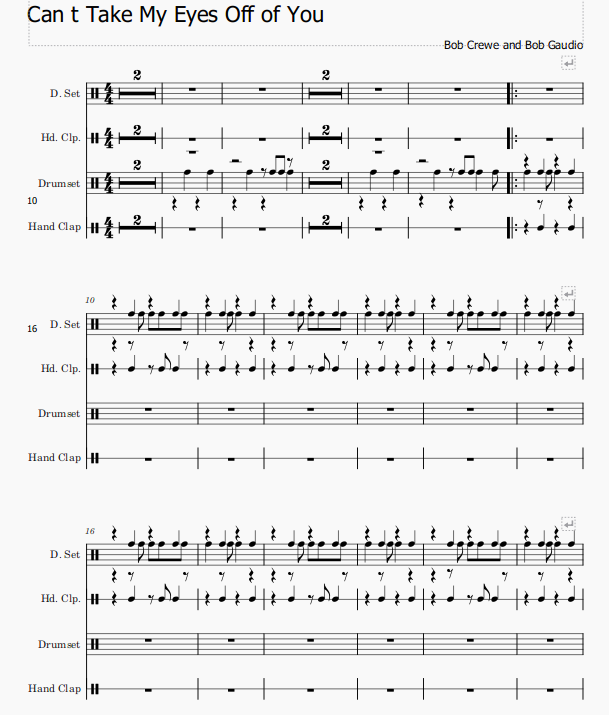
That is, for the OMR engine we have 4 separate logical parts:
- D. Set
- Hd. Clp.
- Drumset
- Hand Clap
And indeed, if within Audiveris we open the logical parts editor, we get this dialog:
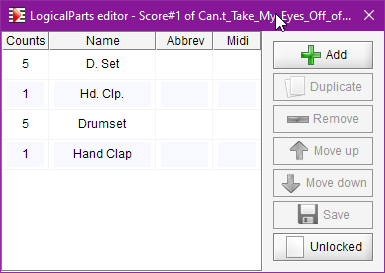
Due to the OMR engine’s limited capabilities, there is no way to detect that “D. Set” and “Drumset” refer to the same logical part.
Let’s do this manually:
- We select the first logical (D. Set) and copy its name
- We then select the third logical (Drumset) and paste into the Abbrev field the copied name
- We do the same between (Hd. Clp.) logical and (Hand Clap) logical
- We can now remove the first 2 logicals (D. Set and Hd. Clp.)
- We save (and thus lock) the logicals configuration
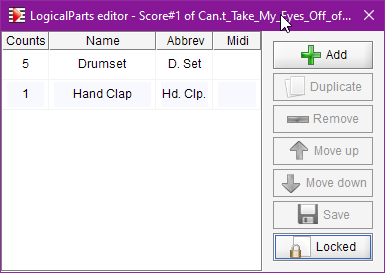
We can finally apply the new configuration, with the logicals now locked:
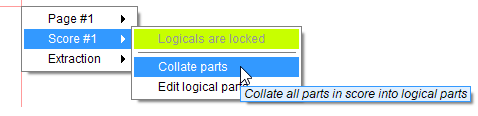
No mapping warning is issued.
Export to MuseScore or Finale is now OK.
The first page in Finale looks like:
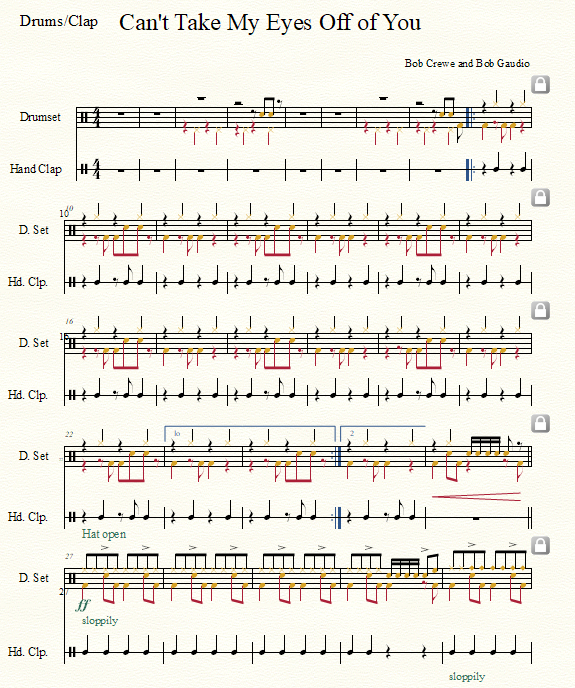
-
We will need to add the fortississimo shape to Audiveris and retrain its glyph neural network with enough representative samples. ↩