Inspection
In a perfectly transcribed score, all the items would be correctly recognized and every chord in every voice in every measure would start at the right time and span the right duration.
This beautiful mechanism can seize up for various reasons, large or small, and result in abnormal results.
The purpose of this inspection chapter is to present various means for detecting such abnormal results and for discovering their root cause(s).
Table of contents
Measure background
A pink measure background is the most obvious sign, meant to call user attention to a measure, as in the following page view which displays two measures (#5P1 and #10P2) with a pink background and the others with standard white background:
[Unless we have disabled this feature via the menu item View | Show score Errors or the F9 function key or the related toolbar icon]
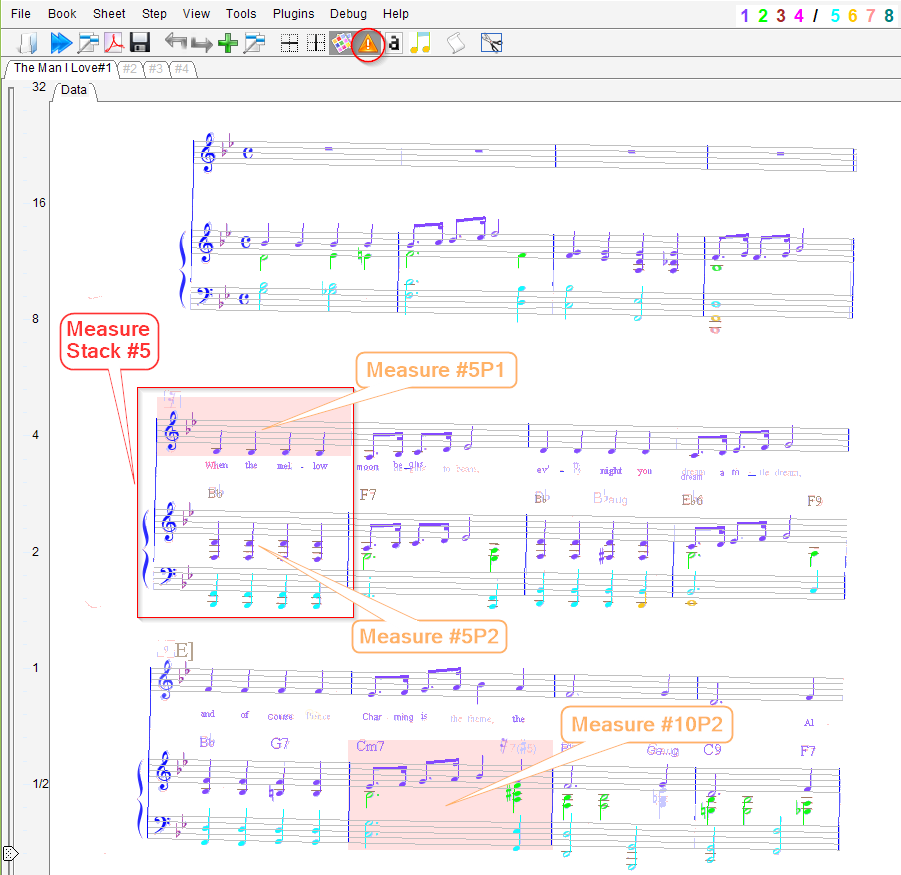
Even though the rhythm is defined at measure stack level (denoted by the system-high red rectangle in the picture above), abnormal rhythm is displayed down to measure level (the part-high rectangle with pink background).
The measure background is defined:
- Horizontally by measure left and right limits,
- Vertically as the bounding box of all staves and chords involved in measure rhythm.
A measure is detected as abnormal – and thus displayed in pink – if, for at least one of its voices:
- Voice starting time cannot be determined, or
- Voice ending time exceeds measure expected duration – as defined by the current time signature
Note that, conversely, a measure not detected as abnormal – and thus displayed with the standard white background – may still exhibit errors that the OMR engine could not reliably detect. We’ll see examples of these cases that today only the human reader can detect and fix.
Colorized voices
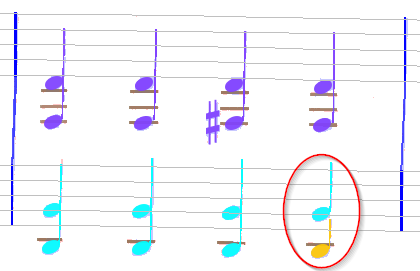
The interest in choosing to colorize voices (see Voice colors) is to visually check the content of every voice.
In the example above, voice 6 which appears in the bottom right corner of the measure is really suspicious (although the measure is not flagged as abnormal).
Chords IDs
By default, chord IDs are not displayed in sheet view because they look too invasive. To set them on, we use the pull-down menu View | Show chord IDs.
This gives the new picture below, where it is clear that we could merge chord 3963 and chord 3964 into a single chord:
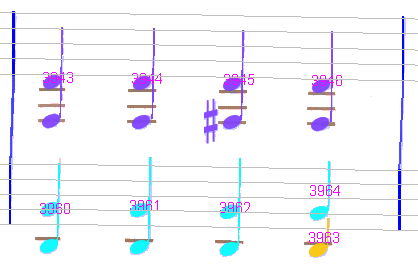
Measure strip
A right-click within a measure N leads to a measure contextual menu which offers to print out all voices for the measure at hand.
For example, let’s focus on the measure below:
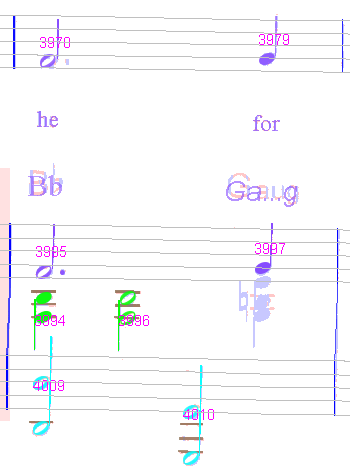
<popup> | Measure #N | Dump stack voices prints a strip for the whole system-high measure stack.
<popup> | Measure #N | Dump measure voices prints a strip for just the part-high measure.
The latter (limited to one part) is meant for orchestra scores, with lots of parts within each system, to allow to focus on one part at a time.
Here is a measure strip at stack level (with part P1 and part P2):
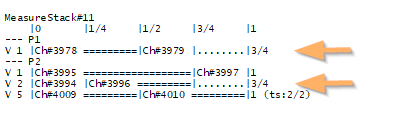
Strip legend:
- The strip top line displays the time offset of each slot within the measure.
- It then displays one part after the other, with one horizontal line per voice in the part.
- A voice line gives the voice ID, then each chord ID vertically aligned with its starting slot.
- A “====” segment indicates the voice is active, while a “….” segment indicates the voice is inactive.
- A voice line may end with a string (ts:Num/Den) to indicate that this voice looks like a typical measure in a Numerator/Denominator time signature. [This could be used to infer the actual time signature, but this feature is now disabled].
When compared with the corresponding measure image above, the strip at hand shows 2 anomalies:
- Voice P1/V1 ends at offset 3/4, while on the image we would expect this voice to end at offset 1.
Moreover, Ch#3979 starts at offset 1/2, whereas on the image it starts at offset 3/4. (Evidently the dot on Ch#3970 has been overlooked by the engine.) - Voice P2/V2 also ends at offset 3/4. This is consistent with the image: there is a non-detected chord just below chord 3997.
Here again there is nothing, from the OMR engine point of view, to flag this measure as abnormal – all voices can be computed and all of them complete within the measure time limit.
Time slots
Time slots are not visible in  physical mode.
physical mode.
They are displayed in  combined and
combined and  logical modes – provided that
logical modes – provided that View | Show Annotations flag is on.
A time slot is displayed as a thin vertical gray line, with its time offset value at the top.
Here below, we can see 4 slots with respective offsets:
| Slot ID: | slot#1 | slot#2 | slot#3 | slot#4 |
|---|---|---|---|---|
| Time Offset: | 0 | 1/4 | 1/2 | 3/4 |
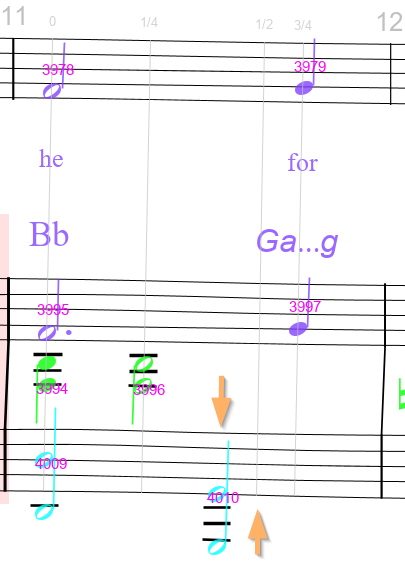
In this picture, we can notice that slot #3 at offset 1/2 looks strange, with no chord aligned with it. Moreover, chord 4010 at bottom center is not aligned with any slot.
To be more precise, we can investigate the content of each time slot, via a right-click on the slot:
<popup> | Slot #3 | Dump chordsgivesslot#3 start= 1/2 [HeadChordInter{#3979(0.794/0.794) stf:7 slot#3 off:1/2 dur:1/4},HeadChordInter{#4010(0.815/0.815) stf:9 slot#3 off:1/2 dur:1/2}]<popup> | Slot #3 | Dump voicesgivesslot#3 start= 1/2 [V1 Ch#3979 s:7 Dur= 1/4, V5 Ch#4010 s:9 Dur= 1/2]
These outputs are not very readable, but they say that this slot contains chords 3979 and 4010. Which looks strange.
A more readable output is available, but only in  combined mode. We simply press the right mouse button and move it near a time slot, while staying vertically within part stave(s). This highlights both the designated slot and the slot-related chords as in the pictures below:
combined mode. We simply press the right mouse button and move it near a time slot, while staying vertically within part stave(s). This highlights both the designated slot and the slot-related chords as in the pictures below:
| Correct slot #1 at offset 0 | Abnormal slot #3 at offset 1/2 | |
|---|---|---|
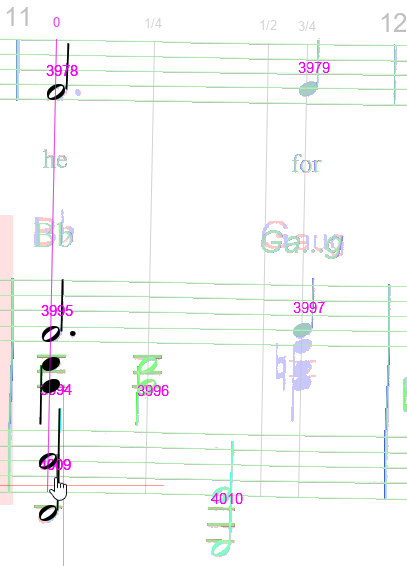 | 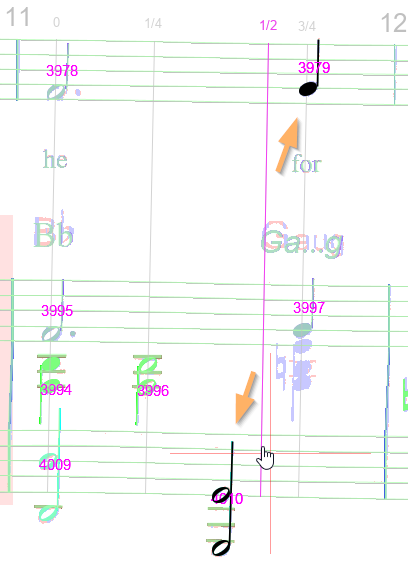 |
We can immediately see that slot at offset 1/2 wrongly contains chords 4010 and 3979.
A closer look near chord 3978 in slot #1 (time offset 0), at the upper left corner of the measure, indicates that there is an unrecognized augmentation dot on the right of the chord note head, which is the actual root cause of all the aforementioned time slot problems.