Inter Editing
Since 5.2 release, any Inter – whether it has been created by the OMR engine, manually created from a glyph or dragged & dropped from the shape palette – can be edited in terms of precise location and size.
This is now the default general behavior, knowing that, depending on the Inter class at hand, our mileage may vary.
And an Inter being edited has a behavior identical to one being dragged & dropped, in terms of dynamic relations evaluation and in terms of potential snapping to items nearby.
Table of contents
Entering editing mode
To start editing an Inter, we must first set it into editing mode:
- This is most conveniently done by a left double-click on the Inter.
-
If the Inter is already selected, the InterBoard on the right displays information about it. In this board, the
Editcheckbox can be used to set the Inter into editing mode.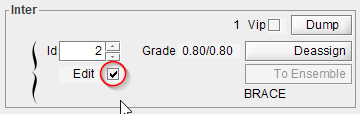
Inter handles
The Inter being edited now displays a set of one or several handles, depending on the Inter class.
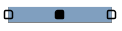 Handles are displayed as small squares with rounded corners, filled in black for the current handle, in white for the others. Clicking on another handle makes it the new current handle.
Handles are displayed as small squares with rounded corners, filled in black for the current handle, in white for the others. Clicking on another handle makes it the new current handle.
A handle is meant to be moved:
- either by mouse dragging,
- or by pressing the keyboard
ALT+ ←/↑/↓/→keys in the desired direction.
Clicking on any location other than Inter handles makes the Inter exit its editing mode and commits the editing.
 By default, just one handle is displayed as in the case of the 16th rest shown above, allowing the inter to be shifted in any direction. Since this inter exhibits only one handle, it offers no resizing capability – not surprisingly, we cannot resize a 16th rest symbol.
By default, just one handle is displayed as in the case of the 16th rest shown above, allowing the inter to be shifted in any direction. Since this inter exhibits only one handle, it offers no resizing capability – not surprisingly, we cannot resize a 16th rest symbol.
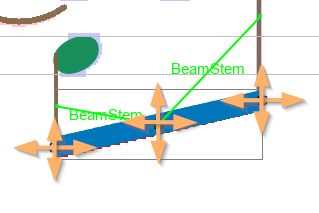 In the case of a beam, 3 handles are displayed. The center handle shifts the beam in any direction. The left or the right handle moves just this beam edge in any direction, leaving the other edge in place.
In the case of a beam, 3 handles are displayed. The center handle shifts the beam in any direction. The left or the right handle moves just this beam edge in any direction, leaving the other edge in place.
We will quickly notice, while moving or resizing this beam, that the green relation segments with the related stems can come and go according to the possible geometric connections between the beam being moved or resized and the (static) stems.
These are just two typical examples. See the Inter Editors reference section for a description of all available Inter editors.
Exiting editing mode
Finally, to complete the on-going editing, we simply press the Enter key or click on any location other than the Inter handles.
It is always possible to undo (and redo) any manual editing.